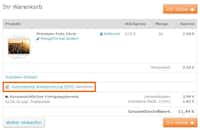What is the Digital Photo Optimiser (DPO)?
In order to ensure that your images are perfectly staged during printing, a professional image processing can be performed in the Pixum photo laboratory: The automatic image optimization or "DPO" (from the English:"Digital Photo Optimisation"). Your image files are optimized for the printing or exposure machine used. Colours, contrasts and sharpness are brought out in the best possible way when transferring the digital image to the photographic paper.
In this way, the saturation of colours (skin tones, vegetation tones and celestial tones) is improved automatically and any incorrect exposures and colour casts are reduced. In addition, a shadow brightening in dark areas of the image provides for significantly more detail drawing. Each image is thus provided with a specific correction, which is precisely matched to your image content without changing the individual image impression through image optimization.