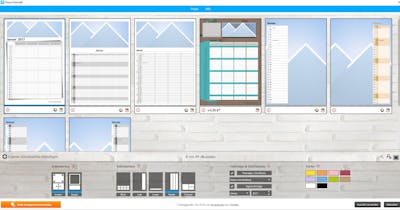With a calendar from Pixum, you have all this information right before your eyes, in a clearly legible format and you can choose the font when you add information to your calendar. Many of the calendars offered up in the Pixum Photo World software give you the ability to automatically add certain parameters such as school holidays and holidays that you've already entered into the system.
To do this, select the option "Birthdays, Start Month ..." in the "Basic design" area. Select the appropriate country or region and check the box next to "School holidays" and "Holidays". Confirm the selection and you will see all the school holidays as well as public holidays in your area.
This makes your annual planning easy-peasy and you'll have saved a lot of time thanks to the automated setting. Now that you're set, you can get down to planning your next holiday!